iAnyGo Fix PoGo Error 12 with Original App? Is It Worthy?
iAnyGo has long been a popular choice for those seeking to spoof their location. However, recent reports of error 12 have left many users frustrated. While iAnyGo has recently introduced a fix for Pokemon Go Failed to detect location 12 iOS, it's important to note that this solution is currently limited to Windows users. For Mac users, finding a reliable alternative becomes crucial.

Part 1. What is Error 12 on Pokemon Go Spoofing in 2025?
The "Failed to Detect Location 12" error indicates that the game has identified a discrepancy between the player's actual location and the spoofed location provided by the software.
This error often arises due to:
- Recent Updates: Pokémon GO frequently updates its algorithms to improve location detection, making it more challenging for spoofing apps to function effectively.
- Incompatibility Issues: Users may be running outdated versions of spoofing tools that cannot keep up with these updates, leading to errors.
Part 2. iAnyGo Resolves Pokémon GO Failed to Detect Location 12 Error?
Tenorshare iAnyGo announced that they have successfully developed a solution that circumvents the new tracking system without requiring any modifications to the Pokémon GO app. This means that users can continue to enjoy seamless gameplay while spoofing their location using iAnyGo.
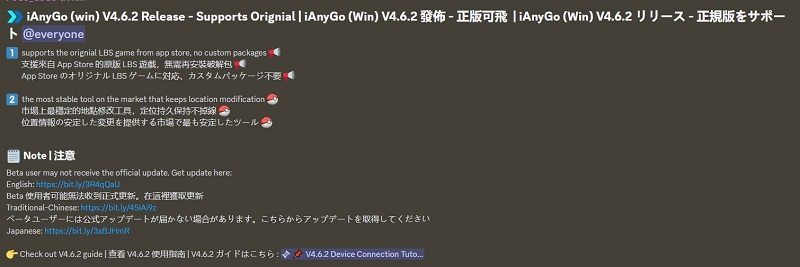
Key Features of Tenorshare iAnyGo
- Location Spoofing: Allows users to change their GPS location to any desired location worldwide.
- Real-Time Simulation: Simulates movement in real-time, making it appear as if the user is physically moving.
- Joystick Control: Provides precise control over the virtual location using a joystick.
Pros
- Resolves "Failed to Detect Location 12" Error: iAnyGo effectively addresses the common error encountered in Pokémon GO after the 0.315.2 update.
- No App Modification Required: Users can utilize iAnyGo without modifying the Pokémon GO app, ensuring a safe and secure experience.
Cons
- Paid Subscription: iAnyGo is a subscription-based service, meaning users need to pay a recurring fee to access its features.
- Limited to Windows Devices: iAnyGo is currently only available for Windows devices, restricting its use to Mac users.
Part 3. How to Spoof Pokémon Go without Modified App via iAnyGo?
Follow these simple steps to start using iAnyGo to fix Pokemon Go Failed to detect location 12 with Fake GPS on Windows:
Step 1. Visit the iAnyGo official website, purchase a subscription, and download Tenorshare iAnyGo on your computer.
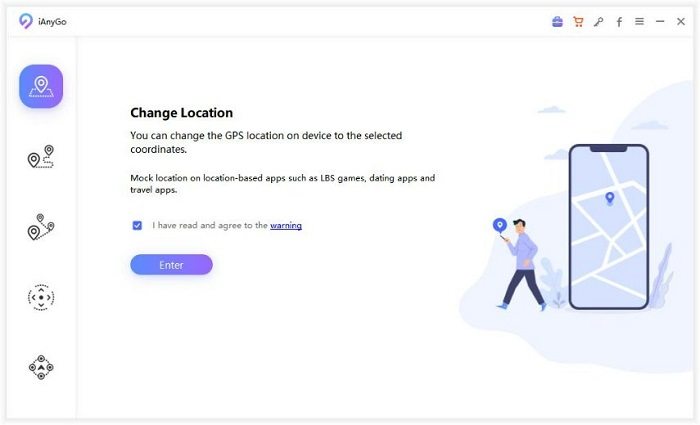
Step 2. Connect your iOS device to your computer using a USB cable or Bluetooth.
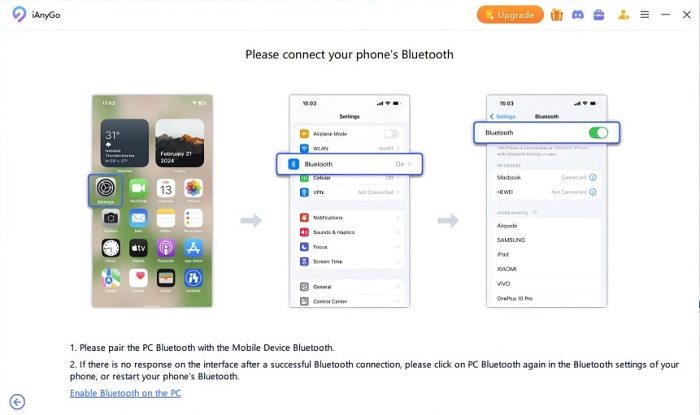
Step 3. Enable Game Mode within iAnyGo to ensure that you can start spoofing your location immediately without encountering Failed to detect location 12 Pokemon Go while spoofing.
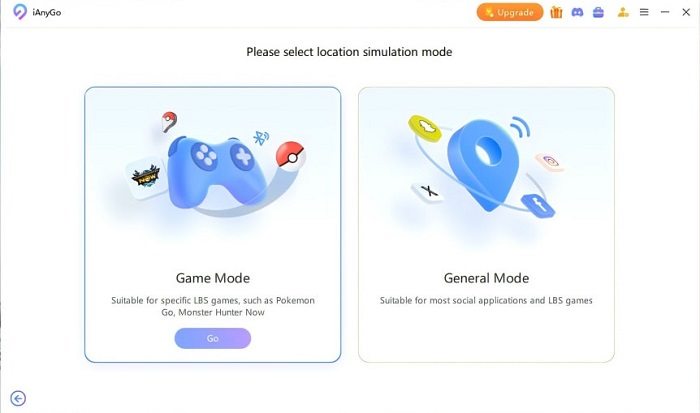
Step 4. Click the Start to Modify button to begin spoofing your GPS coordinates.
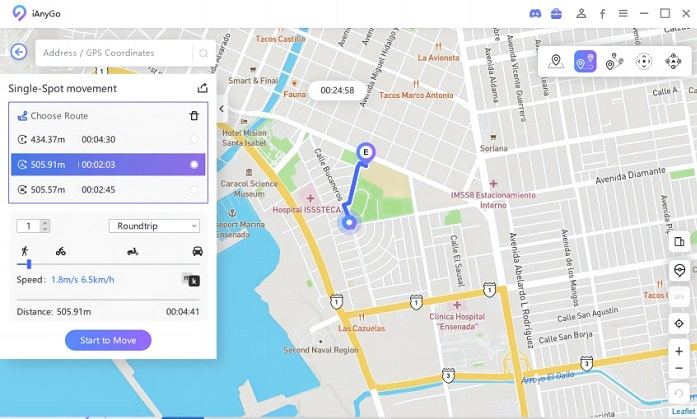
Best iAnyGo Failed to Detect Location 12 Alternative
For Pokémon GO players looking for a robust and versatile location-spoofing tool, PoGoskill Location Changer offers significant advantages, especially with its support for both Windows and Mac platforms.
It provides advanced features like route planning, helping you avoid soft bans and spoof safely. iAnyGo, while effective, falls short in terms of platform support as it only works on Windows.
Key Features of PoGoskill Location Changer:
- Cross-platform Support: PoGoskill works on both Windows and Mac, making it a versatile choice for users regardless of their operating system.
- Easy to Use: The user-friendly interface allows players to change their in-game location with just a few clicks.
- Advanced Location Simulation: PoGoskill allows you to create GPS movement routes for more realistic gameplay, reducing the risk of detection.
- Avoids Soft Bans: PoGoskill minimizes the risk of being banned by adhering to proper spoofing techniques and offering adjustable speeds for walking, driving, or biking.
 Secure Download
Secure Download
 Secure Download
Secure Download
If you encounter Failed to detect location 12 Pokemon Go while spoofing, following the above steps for either Windows or Mac should resolve the issue quickly with PoGoskill Location Changer and its premium tool PoGo Wizard.
-
Step 1Follow the installation instructions to set up PoGo Wizard on your device.

-
Step 2Download the version of PoGoskill Location Changer that matches your operating system (Windows or Mac).

-
Step 3Use the search bar to enter the location you want to teleport to or manually click on the map to set a new location.

Conclusion
By understanding the causes of Pokémon GO failed to detect location 12 and selecting the right tool, you can effectively spoof your location in Pokémon GO and continue enjoying the game without interruptions. iAnyGo is a solid choice for Windows users, however, as the best iAnyGo alternative, PoGoskill offers a versatile solution for both Windows and Mac users.
The Best Location Changer
- Set custom routes and let PoGoskill handle the legwork.
- A built-in timer keeps you safe and undetected.
- Create personalized routes, save favorite spots, and adjust your speed for realism.
- A free version is available to all users!
 18.6K
18.6K
Reviews
 36.8K
36.8K
Downloaded Users




