Resolving Common Issues with PGSharp Pokemon Go Not Working in 2025
When you run into PGSharp Pokemon Go not working issue you have to find the cause of the issue and then try known fixes to resolve it. With that being said troubleshooting PGSharp requires you to have some understanding of the root causes not to mention you need to apply the fixes correctly to get the tool to work again.
This article lists the troubleshooting process to get to the cause of PGSharp Pokemon Go not working issue and also explains various methods that are known to fix the issue. Keep reading until the end to learn about some simple yet effective ways to get PGSharp to work again.
Part 1. How to Fix PGSharp Feeds Not Working?
PGSharp Feed is one of the best ways to keep track of powerful Pokemon in your world. This feature allows you to capture your favorite Pokemon with 100IV. In addition, you can easily find Pokemon from specific genders, different forms, and even your desired level. However, PGSharp Feeds often stop working and you can’t locate your desired Pokemon.
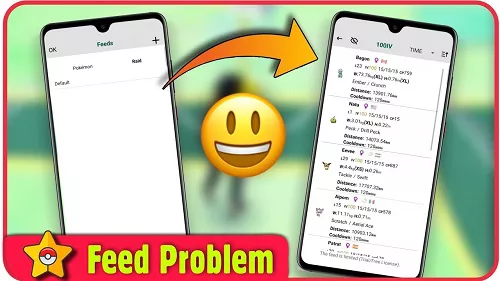
If your PGSharp Feeds isn’t working you can try the following methods to fix the issue:
1.Check for app updates: A sure-shot way to fix the PGSharp feeds not working issue is by making sure your app is up to date. Often times PGSharp fails to update automatically which leaves certain features including the PGSharp feeds unusable. Simply installing the latest version of the PGSharp app can resolve the issues with PGSharp.
2.Ensure that you have a stable internet connection: PGSharp feed relies on a stable internet connection in order to work properly. If you are using a cellular connection to run PGSharp then chances are you might have weak or unstable connectivity that is causing the feed feature to not work. Switching to a stable Wifi connection often resolves the PGSharp feed not loading issue.
3.Resetting the app features: Often times PGSharp accumulates too much cache and ends up causing issues with app functionality. Simply going to Setting>Apps>PGSharp and clearing the data can reset the app and resolve the issue with PGSharp feeds.
Part 2. How to Fix PGSharp Virtual Go Plus Not Working?
PGSharp Virtual Go Plus is a great feature within this location spoofing app that lets players catch Pokémon and spin stops automatically. However, this feature may not work properly due to issues such as app conflicts or poor connectivity. Not to mention Virtual Go Plus needs Bluetooth in order to work which is something most players might not know.
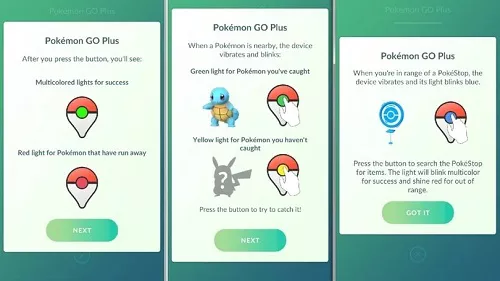
With that said here is how you can fix PGSharp Virtual Go Plus:
1.Reboot the device: If PGSharp Virtual Go Plus is not working due to an app conflict or an internal system error then rebooting your device is known to fix the issue. Simply reboot the device and the auto-catch feature should start to work as usual.
2.Make sure Bluetooth is enabled and connected: As mentioned earlier the Virtual Go Plus feature needs both location and Bluetooth connectivity in order to work properly. So make sure that you have your phone’s Bluetooth active when running PGSharp to make sure Virtual Go Plus works properly.
3.Reinstall the app: If the above-mentioned methods don’t resolve your issue then the final fix you can try is reinstalling the app. Tap and hold the PGSharp icon until you see the uninstall option and reinstall the app from the official website to get the virtual go plus feature to work again.
Part 3. How to Fix PGSharp Auto Catch Not Working?
As mentioned above PGSharp allows players to catch Pokemon automatically through the Auto Catch feature. However, if you can’t use the auto-catch feature then here is how you can fix this issue:
1.Ensure that there are enough Pokéballs for auto-catch: If you don’t have enough Pokeballs for the auto-catch feature to work you won’t be able to catch any Pokemon with this feature. So make sure you have enough Pokeballs with the auto-catch feature enabled to capture the most Pokemon.
2.Adjust the settings for auto-catch: The Auto Catch feature comes with different settings and it is important to adjust the settings to capture different types of Pokemon. If you don't enable the settings to auto-capture certain types of Pokemon then the feature will not work as expected.
3.Check on the Pokémon storage limit: The Pokemon storage limit should be empty enough to capture new Pokemon. If your Pokemon storage is full make sure to discard unwanted Pokemon to make room for new ones.
PGSharp Pokemon Go Not Working Exclusive Fix
If PGSharp Pokemon Go Not working for you, consider PoGoskill as a reliable alternative. PoGoskill is a top-rated Pokémon Go GPS spoofer compatible with both iOS and Android devices. It offers seamless location spoofing and includes features like the PoGo Wizard to fix common errors such as "Failed to Detect Location 12."
PoGoskill ensures a smooth and enjoyable gaming experience but please remember to observe the cooldown period to avoid getting soft-banned, and use alternate accounts for testing when using PoGo Wizard.Here are some distinct features of PoGoskill that make it a great alternative to PGSharp:
- Designed to work with all location-based games, especially Pokemon Go.
- Compatible with the latest Android and iOS versions.
- Completely safe and 100% accurate location spoofing.
Steps to download and use PoGoskill
Here are the steps to follow if you want to download and use PoGoskill for Pokemon Go spoofing:
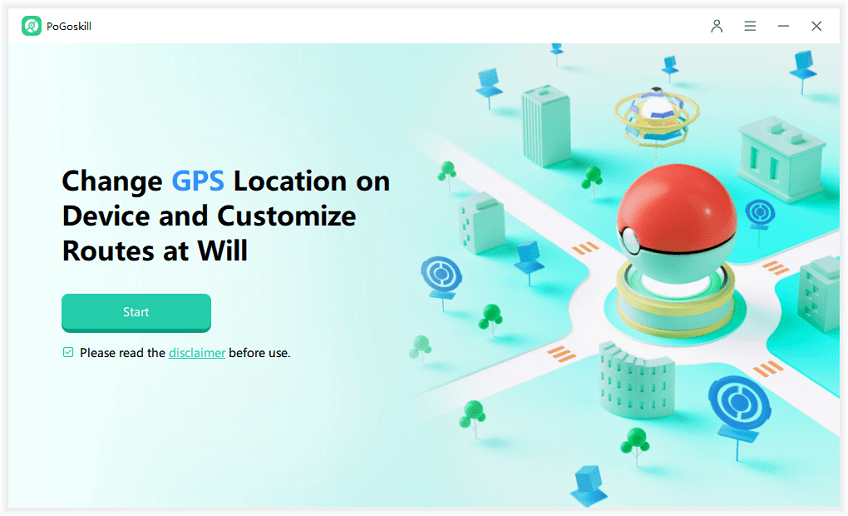

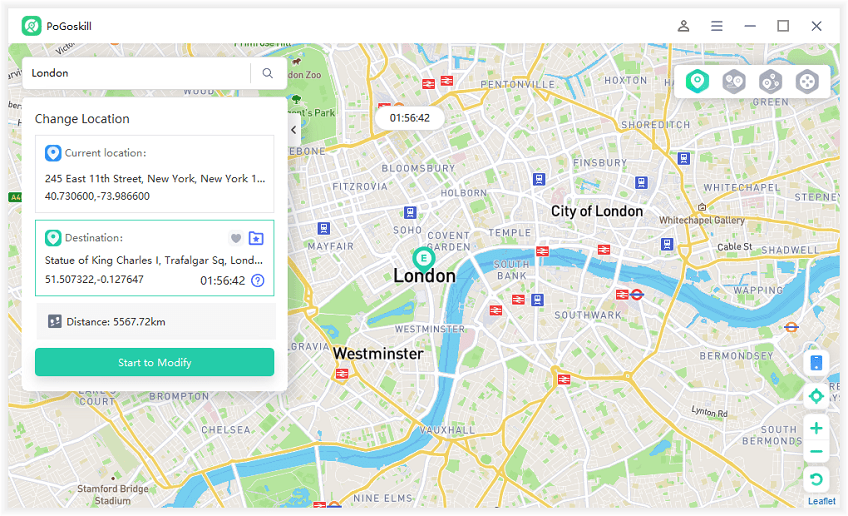
Conclusion
While PGSharp works well for some users others face plenty of issues while using this app. Due to its modded nature, the app is expected to be unstable. If you regularly spoof your Pokemon Go location then you must know what alternatives work best in case PGSharp stops working. PoGoskill is the best option for those facing the PGSharp not working issues. This tool comes with all the features you need to spoof your device location so download it today and enjoy the stable experience.
 Alter GPS locations for AR games like Pokemon Go on iOS/Android devices
Alter GPS locations for AR games like Pokemon Go on iOS/Android devices
