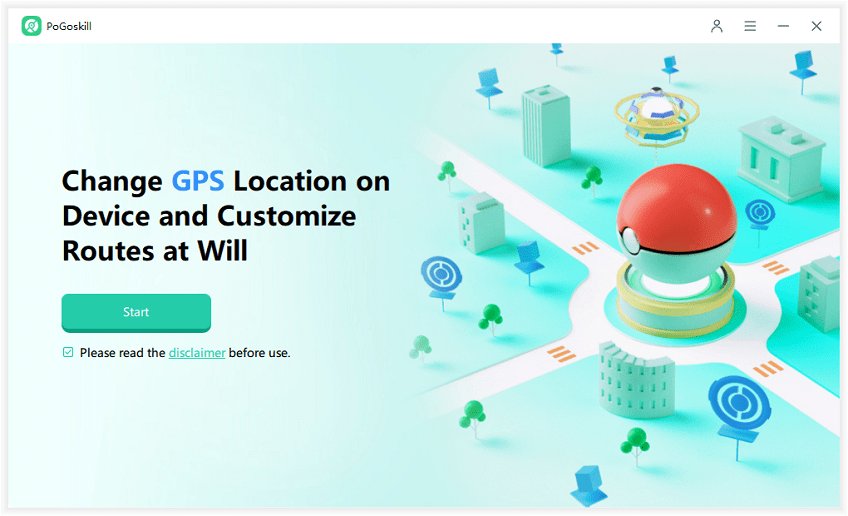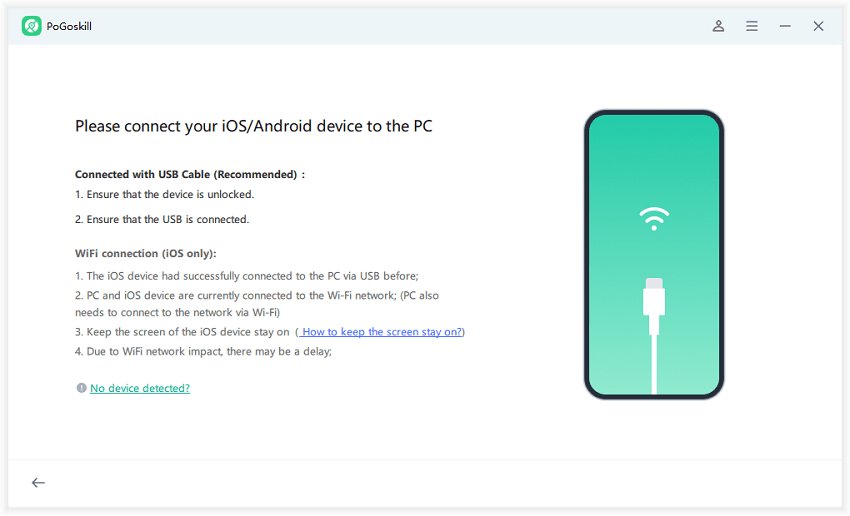Say Goodbye to Pokémon Go Keep Crashing on iOS 18
With the recent iOS 18 update, some trainers have started to face Pokémon Go crashing issues such as Pokémon Go crash on startup problems. This is not uncommon though as software updates sometimes create compatibility issues between mobile devices and the game. If Pokémon Go keeps crashing after the iOS 18 update on your device, no need to worry anymore.
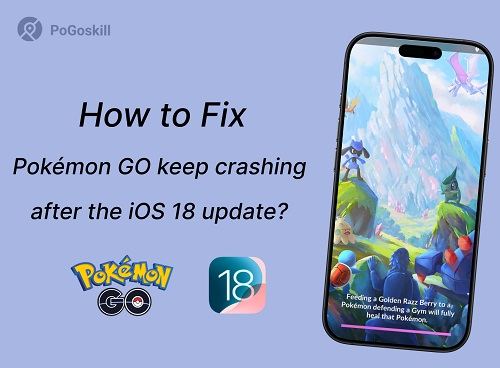
Part 1. Why Does Pokémon Go Keep Crashing iOS?
There are several reasons why Pokémon GO keep crashing after the iOS 18 update. Understanding these is important as they can help you pinpoint the exact issue and hence fix it.
1Compatibility Issues
When Apple releases a new iOS version, apps like Pokémon GO may not be fully optimized for the new software right away. Especially if Niantic hasn’t yet released a patch to fully support iOS 18, Pokémon GO will experience compatibility problems.
2Outdated App Version
If you’re running an older version of Pokémon GO while your device has been updated to iOS 18, there’s a high chance that the game may not work properly. Outdated apps often lack critical updates needed to ensure they work properly with new operating systems, leading to crashes and performance issues.
3System Glitches
Sometimes, system glitches occur after a device update. These are temporary bugs that might cause Pokémon GO freezing issues.
4Corrupted Data or Files
Over time, game data can become corrupted. This corruption can result in Pokémon Go crashing as the app struggles to load necessary resources.
5Insufficient Storage
Pokémon GO is a resource-heavy app that requires significant storage. If your device is running low on space, it might be the reason why Pokémon Go is crashing on iOS since the game struggles to load assets, such as graphics and location data, efficiently.
Part 2. How to Fix Pokémon Go Keep Crashing?
Now that we have seen the causes that make Pokémon Go keep crashing after the iOS 18 update, here are some solutions to try and fix the Pokémon Go crashing iPhone problem.
Method 1. Force Quitting the App and Restarting It
Sometimes, a quick fix is all you need. Swipe up from the bottom of the screen to view recently used apps, then swipe away Pokémon GO. Relaunching the app can clear minor glitches that may be causing the crashes.
Method 2. Checking for Updates to Pokémon GO and iOS 18
Ensure both Pokémon GO and your iOS system are up to date. Niantic frequently releases patches to address compatibility issues with new iOS versions, so updating the app can often resolve crashes. Similarly, check if any minor iOS updates are available that might include bug fixes.
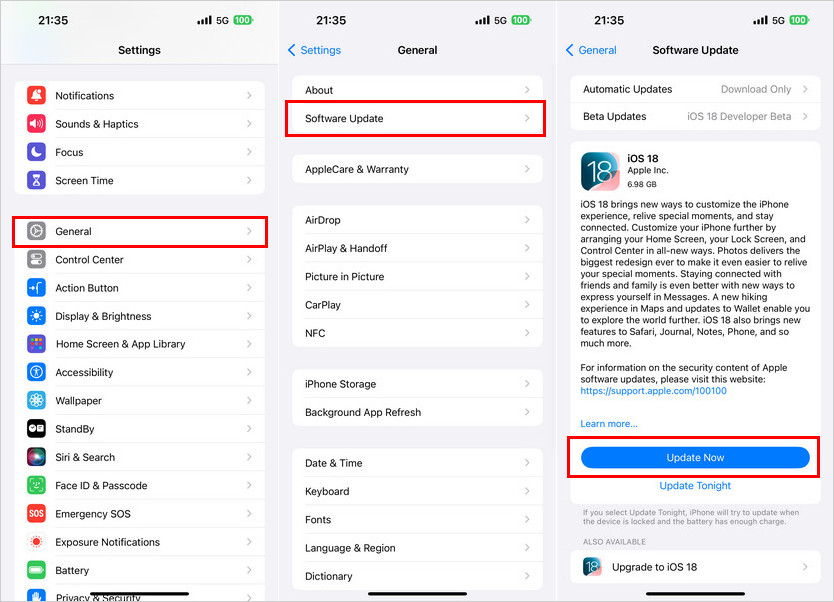
Method 3. Clearing Pokémon GO App Data and Cache
Over time, cached data can become corrupted and cause app instability. Clearing the cache or reinstalling the app entirely can refresh the game, eliminating any files causing Pokémon Go freezing issues. You can do this through your iPhone’s settings under “Offload Unused Apps” or by deleting and reinstalling the app.
Method 4. Freeing Up Device Storage
Low storage can affect how apps run. If you’re running out of space, delete unnecessary files, apps, or media to ensure Pokémon GO has enough room to function smoothly. This can help the game load faster and reduce the likelihood of Pokémon Go crashing.
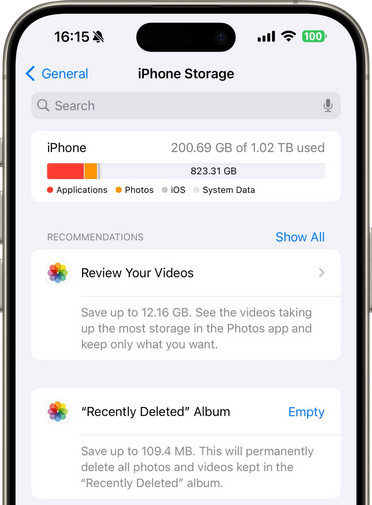
Method 5. Testing the Game’s Performance on a Different Network
Sometimes, crashes can also be related to network instability. Switch to a different Wi-Fi network or mobile data to see if the game runs better. Unstable networks disrupt gameplay which leads to sudden crashes.
Method 6. Contacting Pokémon GO Support for Assistance
If all else fails, reach out to Niantic’s support team. They can provide personalized troubleshooting steps or let you know if there are known bugs related to the iOS 18 update that they are working to resolve.
Part 3. How to Spoof Pokémon Go Safely on iOS 18?
Sometimes Pokémon Go crashing occurs when you use unreliable location spoofers. In such cases, we strongly recommend you switch to a reputable Pokémon Go spoofer such as PoGoskill Location Changer.
With it, you can easily teleport to new locations to attend community day without leaving home, catch rare Pokémon, and explore new areas—all without risking your account's safety!
Key Features:
- iOS 18 Compatibility: It is optimized for newer iOS versions, including iOS 18, ensuring it works smoothly without compatibility issues.
- No Jailbreak Required: It doesn’t require jailbreaking your device, making it safer and simpler for regular users.
- Customizable Speed: It allows you to adjust your movement speed to match human behavior, avoiding suspicion from Niantic’s algorithms.
- Joystick Control: You can move around in the game using an on-screen joystick, which gives a more realistic appearance of movement to avoid detection.
- Anti-ban Protection: It offers built-in safeguards such as cooldown timers and movement restrictions that help you avoid actions that could trigger Pokémon GO’s security systems.
 Secure Download
Secure Download
 Secure Download
Secure Download
Just download and run this location spoofer app for Pokémon Go by following the below steps:
-
Step 1Download and install PoGoskill Location Changer on your computer.

-
Step 2Once installed, connect your iPhone running iOS 18 to the tool.

-
Step 3Use the map to select a specific location to teleport to, or activate the joystick to simulate walking or running in the game.

Having trouble spoofing Pokemon Go due to the "Failed to Detect Location 12" error? PoGo Wizard offers a solution. Check it out!
Conclusion
Pokémon GO keep crashing after the iOS 18 update can be fixed with the solutions highlighted above. However, if you face this issue when you run a spoofer for Pokémon Go, we recommend you switch to a more reliable spoofer that works flawlessly with the AR game. If you ask us, we will recommend PoGoskill Location Spoofer. What do you think? Share your thoughts with us and let us know in the comments down below!
The Best Location Changer

 18.6K
18.6K
Reviews
 36.8K
36.8K
Downloaded Users