How to Auto-Spin PokéStops: A Step-by-Step Guide
It goes without saying that many players look for a way to auto-spin PokeStops to collect as many items as possible. While you can use Poké Ball Plus and Pokémon GO Plus + to Auto Spin PokeStops it still requires you to be close to the PokeStop. Tools like PoGoskill let you spin PokeStops without actually being physically near them through location spoofing. So yes there are different ways to Auto Spin PokeStops in 2025 and we will cover them all in this article.
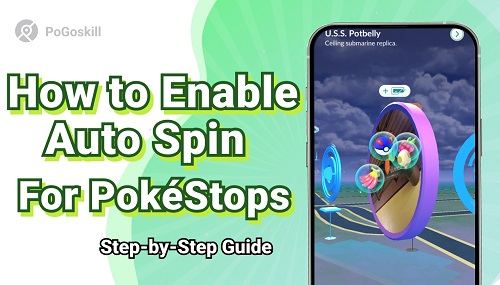
Part 1. What is Auto Spin in Pokémon GO?
Auto Spin in Pokémon GO refers to the feature that allows players to automatically spin PokéStops without needing to manually swipe the screen. This functionality is particularly useful for gathering essential items such as Poké Balls, potions, and eggs, which are crucial for gameplay.
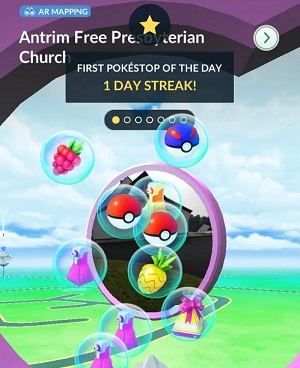
By automating the spinning process, players can enhance their experience by consistently collecting resources without the need for constant attention to their devices.
- Resource Collection: Players can consistently gather items needed for catching Pokémon and completing tasks.
- Convenience: Using devices like Pokémon GO Plus+, players can engage with the game hands-free, allowing for multitasking.
- Increased Efficiency: Auto Spin helps maximize item collection during events or busy gameplay sessions, letting players focus on catching Pokémon.
- Overcoming Movement Challenges: It assists players with mobility issues or those in crowded areas by automating item collection.
In summary, Auto Spin in Pokémon GO not only simplifies the gameplay experience but also enhances resource management and player engagement, making it a valuable feature for both casual and dedicated players alike.
Part 2. How to Enable Auto Spin for PokéStops?
We have already mentioned that you can use Auto Spin for PokeStop by connecting a Poke Ball Plus to your Pokemon Go app. However, there is another device called Pokémon GO Plus + that lets you use the Auto Spin functionality for PokeStops.
Here are the exact methods to enable Auto Spin for PokeStops using both of these devices:
Method 1. Enabling Auto Spin using Pokemon Go Plus+
Step 1. Go to the official Pokemon Go app with your account logged in.
Step 2. Navigate to the settings section and find the “Connected Devices and Services” option.
Step 3. Here you can tap on Pokemon Go Plus+ and connect as well as enable it.
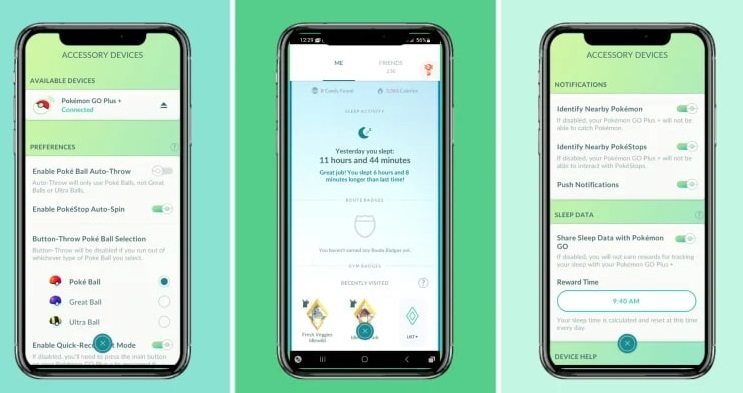
Method 2. Enabling Auto Spin using Poke Ball Plus
Step 1. Open the official Pokemon Go app with your account logged in.
Step 2. Go to the settings section and then go to the “Connected Device and Services” section.
Step 3. Once here you can activate your Poke Ball Plus from the top button to make it discoverable. When the Poke Ball Plus shows up in the connected device section enable it and confirm your selection.
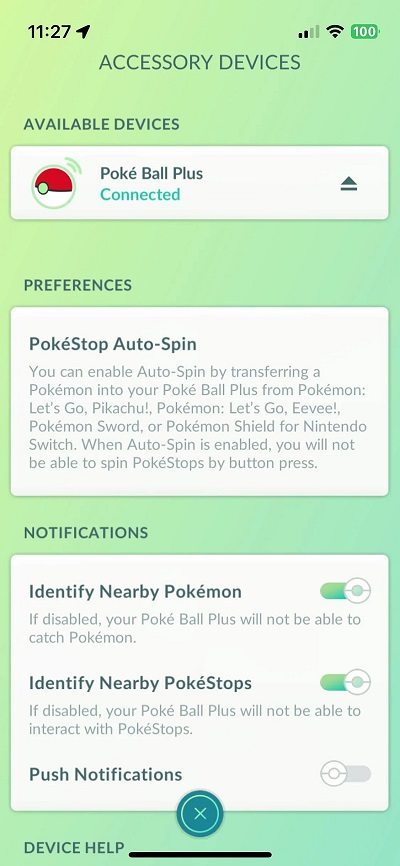
Part 3. How to Auto Spin PokéStops Without Poké Ball Plus?
Poke Ball Plus takes all the complexity out of collecting items in Pokemon Go with the auto spin feature. However, Poke Ball Plus devices can be expensive for most Pokemon Go players. Not to mention you still have to go to the PokeStop’s location to auto spin it.
If you simply want the functionality of spinning PokeStops without having to go to each location then PoGoskill Location Changer is a great option. It allows players to go to any PokeStop location without actually walking. This makes it easier for players to collect as many items as they can in a short time.
Here are some features of PoGoskill that make it a great tool for spinning PokeStops:
- Move to the PokeStop’s location with a single click
- No complex setup is required just connect your phone to the PC and start spinning PokeStops
- Compatible with both iOS and Android devices
 Secure Download
Secure Download
 Secure Download
Secure Download
Here is how you can download and use PoGoskill to spin PokeStops:
-
Step 1Download and install PoGoskill from the official website on your PC and launch it.

-
Step 2Select the location of the PokeStop, which is usually near prominent real-world locations.

-
Step 3Once you are sure that the location you put is correct simply click Start to Modify and your character will move to the PokeStop’s location.

Hot FAQs about Pokéstop Spinning
Q1. What can you get from spinning PokéStops?
You can get Poké Balls, potions, revives, berries, and even rare eggs by spinning PokeStops. There is also a possibility to collect exclusive rewards during special events.
Q2. How often can you spin a PokeStop?
PokeStops reset after every 5 minutes so you can spin it again after this period.
Q3. How many PokéStops can you spin in a day?
There is no actual limit to how many PokeStops you can spin in a day. However, spinning too many can trigger a ban. It is believed that 1200 spins per day is the unspecified limit.
Q4. When can you spin a Pokéstop?
Players can spin a PokeStop at any time of the day as long as they are within its proximity.
Conclusion
PokeStops makes collecting essential and potentially rare items easier. Not to mention they are a great way to earn XP and level up faster. PokeStop auto spin makes the process of collecting items and XP easier. However, if you want to spin as many PokeStops as you can then PoGoskill is a great tool. PoGoskill is free to use so you can start spinning PokeStops from your home without moving today.
The Best Location Changer

 18.6K
18.6K
Reviews
 36.8K
36.8K
Downloaded Users




