[Free Ways] How to Make Your Snapchat Show a Different Location?
Snapchat, one of the most popular social media platforms, is known for its dynamic features, including location sharing. Whether it’s for protecting your privacy, having fun with friends, or accessing geotag-specific content, knowing how to change your Snapchat location to a different location can come in handy. This article explores several methods to alter your Snapchat location safely and effectively.
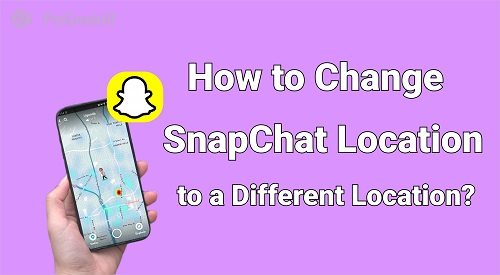
Part 1. Can Snapchat Show a Different Location?
Snapchat determines a user's location through GPS tracking, which is tied to your device's location services. The app uses this data to show your Bitmoji’s position on the Snap Map, apply location-specific filters, and provide relevant content. However, the location is dynamic and updates automatically based on your movements.
Fortunately, it is possible to manipulate this feature and show a different location on Snapchat. By using specific tools and techniques, you can override your actual GPS coordinates and display an alternate location on the map. Let's delve into how this can be achieved.
Part 2. How to Make Your Snapchat Show a Different Location?
Here are some effective methods to change your Snapchat location to a different one.
1. Using PoGoskill GPS Spoofing
When it comes to effortlessly changing your location on Snapchat, PoGoskill GPS Spoofing is a top-notch solution. Whether you’re looking to safeguard your privacy, explore location-based features, or just have a bit of fun, PoGoskill offers an intuitive and reliable tool to modify your GPS location with just a few clicks.
Why Choose PoGoskill?
PoGoskill stands out for its simplicity and advanced functionality. Here are some key features that make it a go-to choice for GPS spoofing:
- Instant Location Change: Change your GPS location to any place in the world with a single click.
- Cross-Platform Compatibility: Works on both iOS and Android devices.
- Access Region-Specific Content: Unlock exclusive content based on different locations.
- No Jailbreak Required: Operates without needing to jailbreak or root devices.
- Free Trial: One-hour free trial available to test the tool.
 Secure Download
Secure Download
 Secure Download
Secure Download
Changing your Snapchat location with PoGoskill is straightforward. Follow these steps to get started:
-
Step 1Begin by downloading the PoGoskill software on your PC or Mac. Once the installation is complete, launch the tool and click on the "Start" button to begin.

-
Step 2Use a USB cable to connect your smartphone to your computer. Ensure that the device is unlocked and any necessary permissions are granted.

-
Step 3Type the address or GPS coordinates of the location you want to show on Snapchat into the search box. Click on "Start to Modify," and your location will be updated instantly.

2. Utilizing VeePN with GPS Override Features
A Virtual Private Network (VPN) is another effective method to change your Snapchat location. VPNs, like VeePN, provide secure internet access by routing your connection through servers in different locations. While VPNs typically change your IP address rather than your GPS, VeePN offers additional GPS override features.
Benefits of VeePN:
- Enhances online privacy and security.
- Accesses region-specific Snapchat content.
- Easy to install and configure.
Steps to change Snapchat Location with VeePN:
- Visit the VeePN website or app store to download and install the application on your device.
- Sign up for an account and choose a subscription plan if necessary.
- In the settings, turn on the GPS override feature.
- Choose the desired location from VeePN's server list.
- Activate the connection to make your device reflect the selected server’s location.
- Launch Snapchat, and your location on the Snap Map will change to the selected server's region.
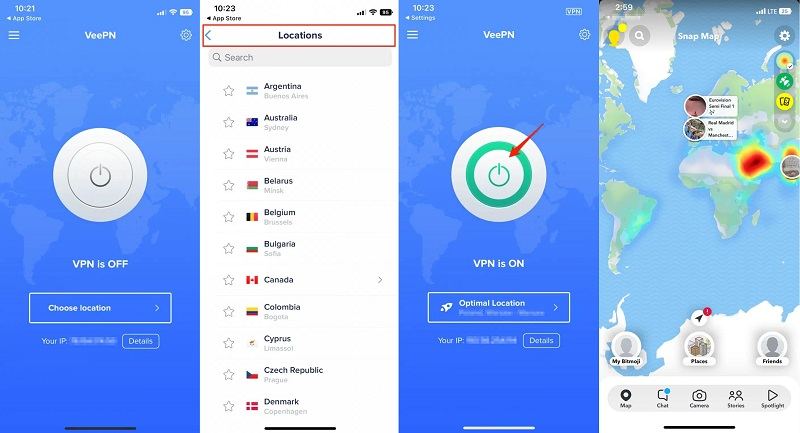
By combining VPN technology with GPS spoofing, VeePN ensures your privacy while allowing you to enjoy location-specific Snapchat features.
Part 3. How Do I Freeze My Location on Snapchat?
If you’re not looking to change your location but want to stop updating it in real-time, here are three effective methods to freeze your location on Snapchat.
1. Using Ghost Mode to Freeze Location Sharing
Ghost Mode is Snapchat’s built-in privacy feature that allows users to stop sharing their location on the Snap Map without turning off location services entirely.
- Open Snapchat and access the Snap Map.
- Tap on your Bitmoji or location icon.
- Toggle on “Ghost Mode.” Once enabled, your location will no longer be visible to others, effectively freezing it.
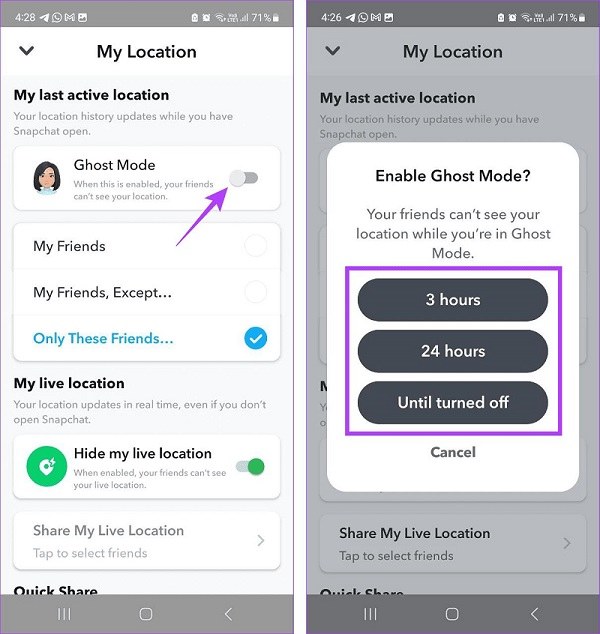
2. Disabling Location Services for Snapchat
Disabling location services ensures that Snapchat cannot access your GPS data, leaving your last known location frozen.
- Go to your device's settings.
- Navigate to "Location" or "Privacy" settings.
- Find Snapchat and disable its location access.
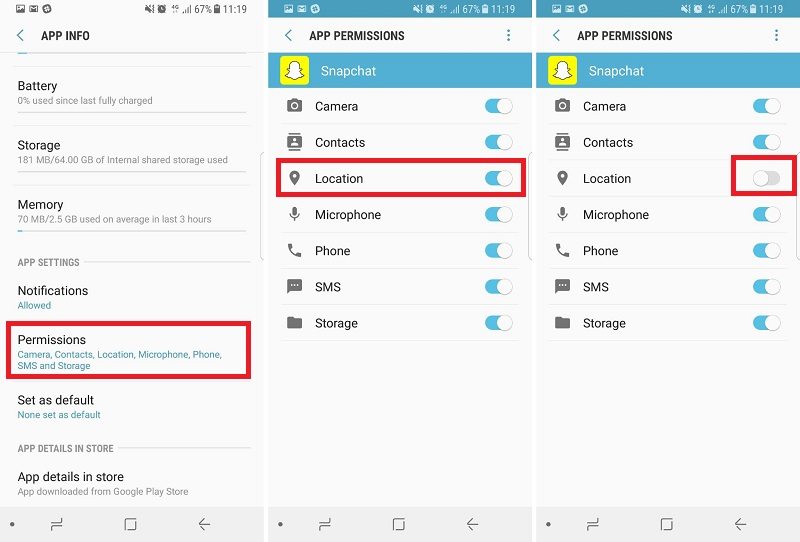
3. Using Airplane Mode as a Temporary Solution
Airplane Mode disables all network and GPS connections, stopping Snapchat from updating your location.
- Enable Airplane Mode on your device.
- Open Snapchat and use the app as usual.
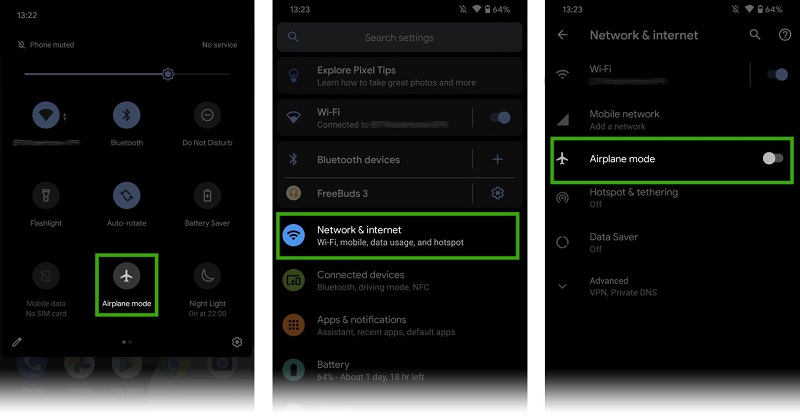
Hot FAQs about Location on Snapchat
Q1. How to put fake location on Snapchat filters?
To put a fake location on Snapchat filters, you can use a location changer app like PoGoskill GPS Location Changer. This app can trick the GPS into changing your location, allowing you to use different location filters on Snapchat.
Q2. How do I create a new location on Snapchat?
To create a new location on Snapchat:
- Open Snapchat and take a photo or video.
- Tap the sticker icon (paperclip symbol).
- Scroll down and select the "Location" sticker.
- Tap "Suggest a Place" at the bottom of the location list.
- Fill in the details about the new location.
- Submit the information for Snapchat's review.
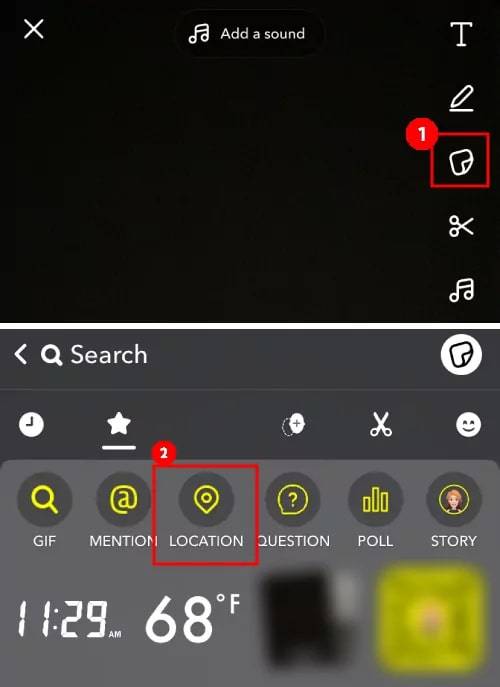
Q3. How to see someone's location on snapchat when they are in ghost mode?
It is not possible to see someone's location on Snapchat when they are in ghost mode. Ghost mode is designed to hide a user's location from others.
Q4. Does live location on Snapchat mean they are active?
Live location on Snapchat does not necessarily mean the person is active. It shows the last known location of the person, which updates when they open the app.
Q5. Does Snapchat tell you if someone checks your location?
Snapchat does not notify you if someone checks your location. However, if you have shared your location with someone, they will be able to see your current location as long as you have not turned off location sharing.
Conclusion
Whether it’s to enhance privacy, access specific filters, or simply have fun, learning how to change your Snapchat location to a different location is an essential skill for modern social media users. From reliable tools like PoGoskill GPS Spoofing to VPN services like VeePN, you have multiple methods to alter your Snapchat location with ease.
The Best Location Changer

 18.6K
18.6K
Reviews
 36.8K
36.8K
Downloaded Users




