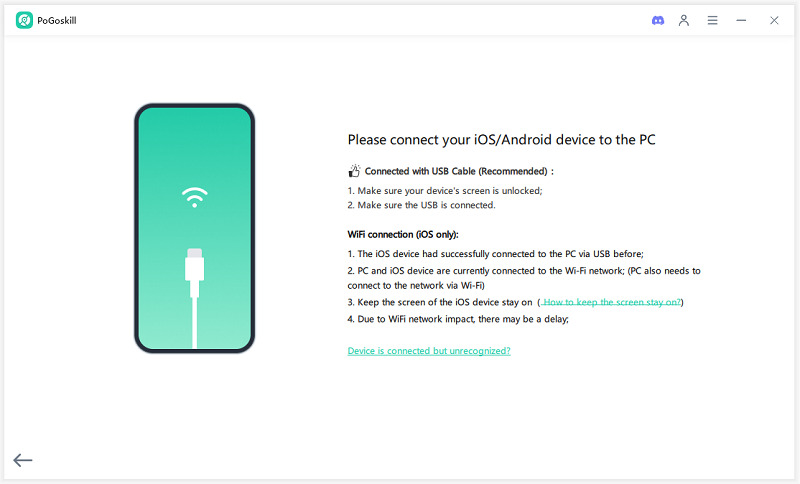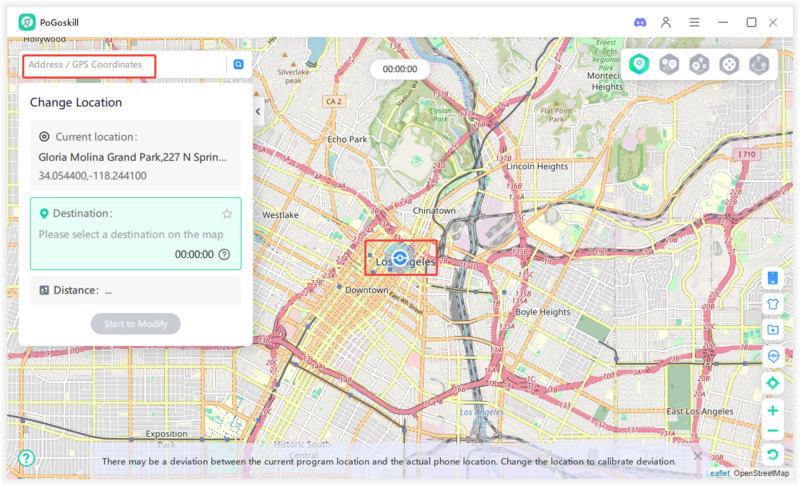Your Guide to Joining Rednote: Account Creation & Setup
As the TikTok ban in the USA looms closer, set to take effect on January 19, 2025, many users are seeking alternatives to maintain their social media presence and connectivity. One app that has gained attention as a potential replacement is Rednote, a Chinese social media platform that offers similar features to TikTok.
In this article, we will explore how to create a Rednote account, troubleshoot common issues like not receiving verification codes, and change your location within the app.

Part 1. How to Create Rednote Account?
Creating a Rednote account is a straightforward process. Follow these steps to get started:
Step 1. Download Rednote from the App Store or Google Play Store. Launch the app after installation.

Step 2. On the welcome screen, click on the "Sign Up" button, and then provide your phone number or email address. Make sure to choose a strong password for security.

Step 3. You will receive a verification code via SMS or email. Enter this code in the app to verify your account.

Step 4. After verification, you can customize your profile by adding a profile picture and bio.

Once you've completed these steps, you’ll be ready to explore Rednote and connect with other users!
Part 2. Hot to Fix Rednote Not Sending Code?
Many users may encounter issues when trying to receive verification codes during account registration. Here are some troubleshooting steps to resolve this problem:
Method 1. Check Your Network Connection
Ensure you have a stable internet connection, either through Wi-Fi or mobile data.

Method 2. Resend Code
If you don’t receive the code within a few minutes, tap on the "Resend Code" option to attempt sending it again.

Method 3. Verify Phone Number/Email
Double-check that you entered your phone number or email address correctly.

Method 4. Check Spam/Junk Folder
If you opted for email verification, check your spam or junk folder for the verification email.

Method 5. Check Permissions
Ensure SMS and notification permissions are enabled for the app (Settings > Apps > Rednote > Permissions).

Method 6. Contact Support
If none of these steps work, consider reaching out to Rednote’s customer support for assistance.
By following these steps, you should be able to resolve any issues related to not receiving verification codes.
Part 3. How to Use Rednote?
Below is a comprehensive guide on how to effectively use Rednote, from account creation to navigating its features.
1. Navigating the Rednote Interface
Once registered, familiarize yourself with Rednote's layout:
Top Side Menu: Access features like "Follow", "Explore", and "Nearby".

Bottom Row Navigation:
- Home: Your personalized feed.
- Shop: Explore popular content.
- Post on Rednote: Create and share posts.
- Messages: Chat with friends and followers.
- Me: Manage your account settings.

2. Posting on Rednote
Creating content is user-friendly:
- Start Your Post: Tap the red plus button at the center of the screen.
- Select Content Type: Choose from images, videos, or live broadcasts.
- Edit Your Post: Add effects, text overlays, and captions.
- Set Privacy Preferences: Decide if your post will be public or private before publishing.

3. Engaging with Content
Interact with other users by:
- Liking Posts: Tap the heart icon.
- Commenting: Share your thoughts via the speech bubble icon.
- Following Users: Navigate to their profile and tap "Follow".
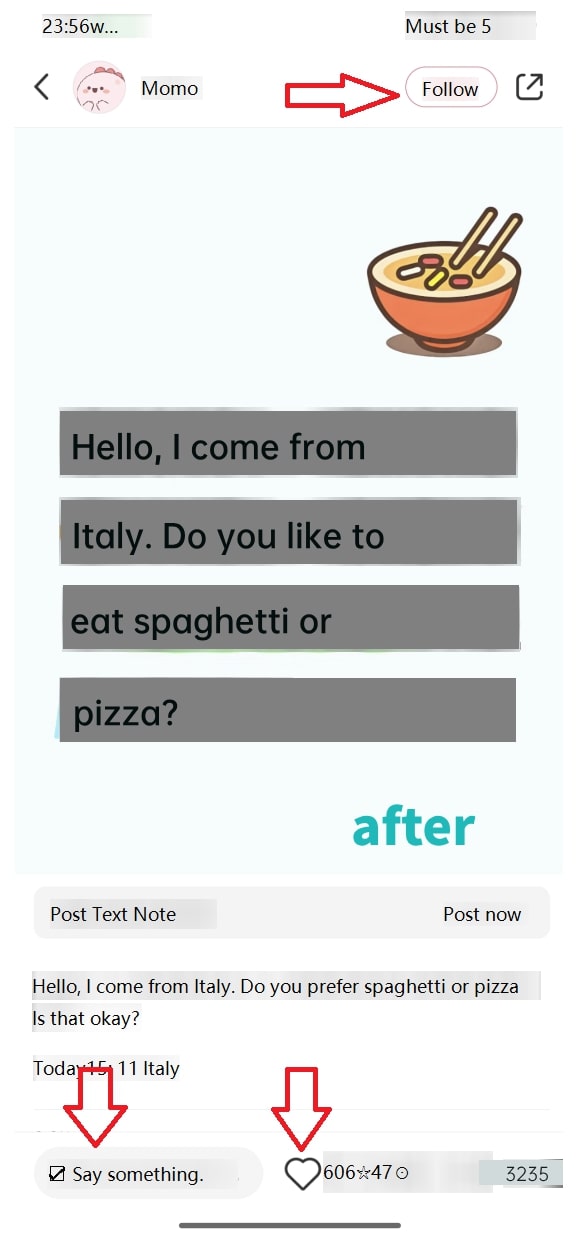
[Bonus Tip] How to Change Location in Rednote to Explore More Content?
To fully enjoy the features of the Rednote app, especially the "Nearby" feature, users may want to change their location to explore content from different regions. This can be easily accomplished using a reliable tool like PoGoskill Location Changer.
PoGoskill Location Changer allows you to spoof your GPS location effortlessly, enabling you to access region-specific content and connect with diverse communities on Rednote.
 Secure Download
Secure Download
 Secure Download
Secure Download
Here’s how you can change your location using PoGoskill:
-
Step 1Start by downloading the PoGoskill Location Changer on your PC.

-
Step 2Use a USB cable to connect your iPhone or Android device to your PC.

-
Step 3Use the "Teleport" feature to enter a new location address in the search box and click "Start to Modify".

Conclusion
As TikTok faces an impending ban in the USA, many users are turning to alternatives like Rednote for their social media needs. By following simple steps to create an account, troubleshooting common issues, and customizing location settings, users can smoothly transition to this new platform.
The Best Location Changer
- Change GPS location on iOS/Android
- Enjoy specific Game Mode in LBS Games
- Scan 2000+ PokéStops and Gyms in 1 Second
- Compatible with latest iOS 18 & Android 15
- A free version is available to all users!
 18.6K
18.6K
Reviews
 36.8K
36.8K
Downloaded Users