How to Pause Your Location on Life360 without it Showing?
Life360 benefits families wanting to check in on each other at a moment's notice. If you're trying to learn how to pause location on Life360 and not let anyone know, you're not alone. This article will guide you through how to pause Life360 location.
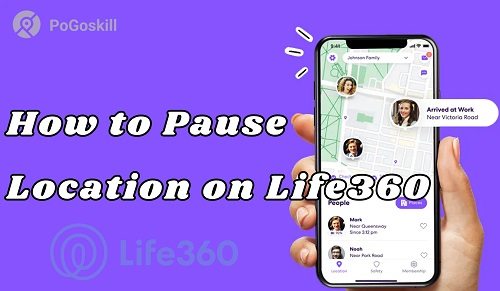
Part 1. How Do I Pause Life360 Location without Notifying?
Whether it’s for privacy or personal reasons, here are five effective ways to freeze location on Life360 without triggering a notification.
Way 1. Disable Location Services
The easiest way to pause Life360 location is to disable location services for Life360 altogether. For iPhone users, head to Settings > Privacy > Location Services and toggle it off. For Android users, simply head to Settings > Location and turn it off.
When you do this, Life360 will show your last known location or display "Location off," which doesn’t always raise immediate suspicion.
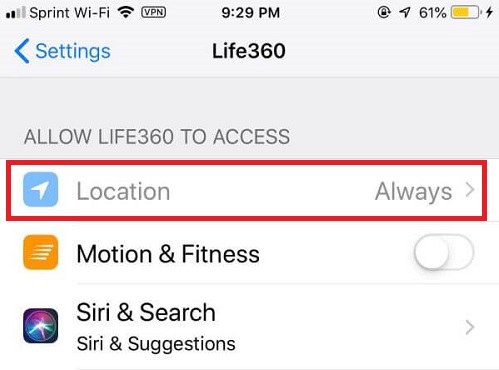
Way 2. Use a GPS Spoofing App
Another clever way to pause location on Life360 without anyone knowing is to use a GPS spoofing app like PoGoskill Location Changer, which lets you set a fake location on your iPhone or iPad, so Life360 continues working normally—without sending any notifications.
Key Features of PoGoskill Location Changer:
- One-Click Location Spoofing: Change your GPS location easily.
- GPS Joystick Control: Precise movement control.
- Route Simulation: Plan and simulate routes.
- 0-Ban Guarantee: Ensures no bans in games like Pokémon GO.
- Compatibility: Works with all iPhone/iPad models and iOS versions.
 Secure Download
Secure Download
 Secure Download
Secure Download
How to use PoGoskill to fake location on Life360?
-
Step 1Open the PoGoskill Location Changer on your computer.

-
Step 2Use a USB cable or Wi-Fi to connect your iPhone to the computer.

-
Step 3Enter the desired location on the map, and then click “Start to Modify” to change your location.

Way 3. Enable Airplane Mode
One of the easiest ways to stop Life360 from reloading your location is by turning on Airplane Mode. Swipe down your control center and hit the Airplane icon. This turns off all signals, including GPS. The app cannot reload your new location and will be stuck with the last location it had before you engaged in Airplane Mode.
This is a great way to free Life360 locations for a period without anyone knowing.
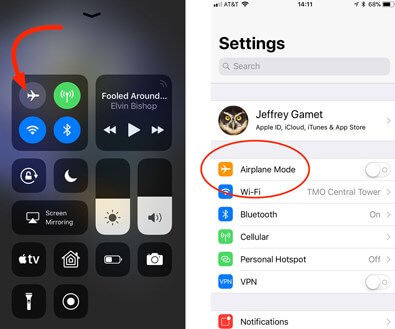
Way 4. Turn on Battery Saver Mode
You can also pause location on Life360 by enabling Battery Saver Mode. This mode limits background apps and location tracking.
- On iPhone: Go to Settings > Battery > Enable Low Power Mode.
- On Android: Go to Settings > Battery > Enable Battery Saver.
Therefore, when it’s on, apps like Life360 will stop working in the background or update less often. This can help you temporarily turn off Life360 location updates quietly.
Way 5. Use a Burner or Second Device
Another sneaky way to freeze location on Life360 is to log into your account on another phone, placing that device where people think you are, at home or work.
Life360 only tracks one device at a time, so it will think you're still at that location. But you can have your real phone with you and go about your day without sharing your real location.
Part 2. What Does it Look Like When Someone Pauses Their Location on Life360?
If you're in a Life360 Circle, you might be curious how the app shows it when someone pauses their location. Life360 is designed to keep members informed, so location sharing disruptions don't go unnoticed.
How Life360 Notifies Others When Location is Paused?
When someone pauses Life360 location —whether by turning off GPS, using Airplane Mode, or disabling location sharing—Life360 will usually alert the rest of the circle. This happens in a few ways:
Notifications
- Location Sharing Paused Message: Life360 sends a notification to all Circle members stating that the person's location sharing is paused. This message might appear as "Location sharing is off for [Name]" or "Your location is no longer visible".
- Visual Cues: In the Life360 app, a "Paused Location" message or icon may appear next to the person's name, indicating that they have stopped sharing their location.
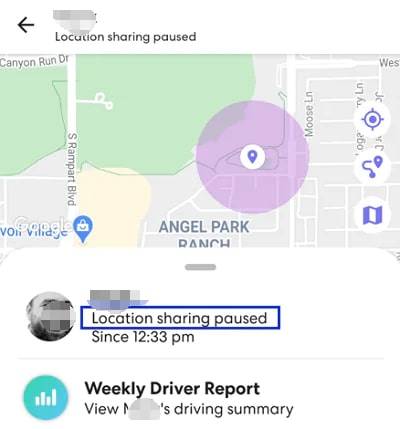
Visual Indicators in the App
- Pause Icon: The app displays a pause icon next to the person's name, signaling that their location sharing is paused.
- Last Known Location: Even though real-time updates are paused, the last known location of the person will still be visible on the map until they resume sharing.
These notifications and visual cues help Circle members understand that the person has intentionally freed location on Life360, ensuring transparency and safety within the app.
Can You Pause Without Them Knowing?
If you use common methods (like turning off Life360 location or enabling Airplane Mode), others will likely know. That’s why tools like PoGoskill Location Changer are ideal—they let you fake a steady, normal location without any of these alerts appearing.
Part 3. Hot FAQs about Life360 Location
Q1. How Do I Know if Someone Has Paused Their Location?
If someone pauses their location, Life360 will say something like this: "Location Sharing Paused". Their location will stop moving on the map temporarily or disappear altogether. You will also see gaps in the location history for the time frame in which the person was not sharing their location.
All of these will give you a good idea if someone is not allowing you to see their location at that time.
Q2. Does Pausing Location Affect Other Life360 Features?
Yes. When the Life360 location is paused, it can disable other Life360 functions.
For example, crash detection, driving reports, and arrival notifications will stop working because they rely on real-time GPS. Life360 messaging and checking battery levels of Circle members will still work, however.
Q3. Will People Be Notified If You Disable Location?
Life360 does not send a direct alert when you disable your location, but it will be obvious to your circle. It will read “Location Sharing Paused” or "GPS off", which lets your circle know that something is up with your location tracking.
So while there isn't a direct alert, it is still obvious that you turned off Life360 location or stopped sharing.
Conclusion
Now that you know how to pause location on Life360, you can take this into your own hands to protect your privacy. Whether using the built-in features on your phone or using something like PoGoskill, any option will allow you to go off the grid whenever you see fit. Just use it wisely and choose what's best for you.
The Best Location Changer
- Instantly change GPS location on iOS/Android
- Simulate routes to avoid bans while spoofing
- Works seamlessly with all location-based apps
- Compatible with latest iOS 18 & Android 15
- A free version is available to all users!
 18.6K
18.6K
Reviews
 36.8K
36.8K
Downloaded Users




