Update Your Location on Instagram to Enhance Your Profile and Reach
Want to learn how to update location on Instagram? Updating your location on Instagram makes it easier for others to locate your content and enjoy it. Whether it be for business and attracting customers to your location or simply to share where you have been, updating your location in Instagram keeps everything smooth for all concerned. Here is a simple guide to help you manage and update your location on Instagram.
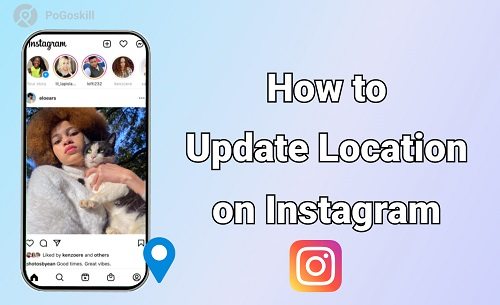
Part 1. Why is My Location Not Updating on Instagram?
You should update your location on Instagram because it enhances the visibility and engagement of your posts. When you tag a location to your posts or stories, that helps people find your content and, more importantly, people around you.
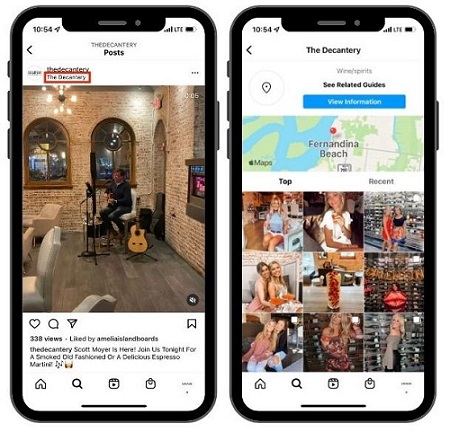
This can be used by businesses to attract local customers or by personal users who post fun updates about traveling or experiencing a certain place.
Sometimes, however, Instagram doesn't quite update your location and this sound irritating. But the good news is that the reasons behind this are pretty simple. Here are some of the most common ones:
- Location Services Are Off: If the setting for location is off on the phone, then Instagram can't detect the location or update it either. Make sure that location services are enabled on the phone.
- Instagram App is Outdated: If you happen to be using an older version of Instagram then it may have some bugs that prevent location from working accurately. Update the app to its latest available version to sort out the problem.
- Poor GPS Signal: When indoors or in any area where the GPS signal is poor, your phone cannot tell where you are with precision.
- Privacy Settings Could be in the Way: There might be some privacy settings on your phone that may be preventing Instagram from discovering your location. Let Instagram have permission to use your location.
- Missing Custom Locations: Instagram uses Facebook's location system. If a custom location isn't available, it might not show up when you try to tag it.
These are the most common causes of Instagram failing to update your location. Now let's look at how you can update the location on Instagram.
Part 2. How to Update Location in Instagram?
Let's learn how to update location in Instagram:
Update Location on Instagram iPhone
Here are the steps that will help you learn how to update location on Instagram on iPhone:
Step 1. Open Instagram: Open the Instagram app and sign in to your account.
Step 2. Go to Your Post: Head to your profile and locate the post in which you want to edit or add a location.
Step 3. Edit the Post: Tap the three dots in the top right of the post, then select Edit.
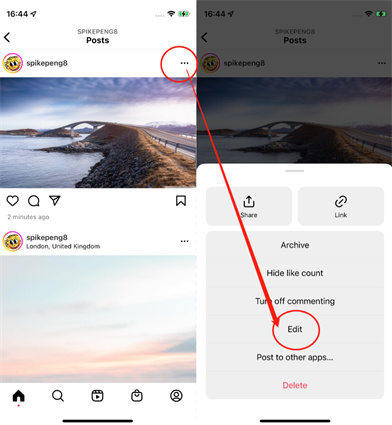
Step 4. Add/Change Location: Below your username, tap Current Location, or Add Location if one isn't listed.
Step 5. Search for a Location: Type your preferred location using the search bar and select it from the list.
Step 6. Save Changes: Tap Done to save the location update.
This will make sure that your posts have a correct location for better audience engagement, as well as improved discoverability.
Update Location on Instagram Android
Here are steps that will help you learn how to update location on Instagram Android:
Step 1. Launch Instagram: Now, open the app and log into your account.
Step 2. Select a Post: Go to your profile and tap on the post you want to edit.
Step 3. Edit Post Details: Tap the three vertical dots in the upper-right corner of the post, then tap Edit.
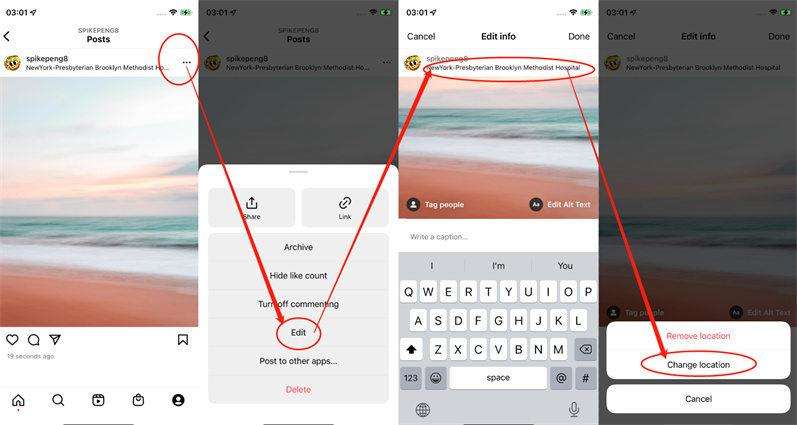
Step 4. Modify the Location: Tap on the current location, or Add Location.
Step 5. Search and Select: Enter the location you want to reach in the search box and select it from the suggestions.
Step 6. Confirm Changes: Tap the checkmark icon or Done to save the location on the post.
Adding a location when creating a new post on either the iPhone or Android can be done by tapping Add Location during the upload process. The use of exact locations will go a long way to improve your engagement, helping those around your location to discover your content.
Part 3. Can You Fake Location on Instagram?
Yes, you can fake your location on Instagram, and tools like PoGoskill Location Changer let you do that in a simple and safe manner. Whether it is for maintaining privacy, testing location-dependent features, or simply to get creative with different kinds of content, PoGoskill allows an easy-to-perform change of GPS location without actually having any effect on the device.
What is PoGoskill Location Changer?
PoGoskill Location Changer is a powerful tool for spoofing your GPS location on an iPhone or other Android devices. This software identifies a place for your device at any address globally without necessarily being present.
It's very important when it comes to Instagram users looking to:
- Protect the location in real life for privacy.
- Tag posts with imaginary/fantasy places.
- Research location-based trends or features on Instagram.
 Secure Download
Secure Download
 Secure Download
Secure Download
Here's how to fake your location on Instagram by using PoGoskill:
-
Step 1Download PoGoskill tool onto your computer. Follow the on-screen installation prompts to install it.

-
Step 2Use a USB cable to connect the iPhone or Android device to the computer. Launch the software PoGoskill.

-
Step 3Use the map to locate your position or manually find it. Click Start to Modify to update this as your current GPS location.

Conclusion
In this guide, we explained how to update location on Instagram for iPhone and Android devices step by step. We also introduced tools like PoGoskill Location Changer for faking your GPS location to protect privacy or try creative ideas. Keep updated, stay creative, and make the most out of this useful tool!
The Best Location Changer

 18.6K
18.6K
Reviews
 36.8K
36.8K
Downloaded Users




